Fun with Android – connect to PC
Most people connect their Android handset to their PC to download photos, videos and other files. However, theres a lot more you can do with an android to pc connection. This article describes two great apps and what they offer for PC connection to Android phones.
Airdroid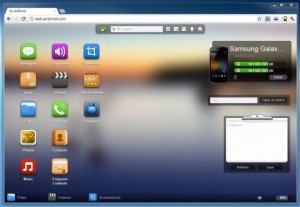
Airdroid, as the name implies, connects your phone to your PC over your local WiFi (wireless) network. Once connected it provides a ‘Desktop’ that you can use to browse and download photos, send and receive text messages, and do lots more! One of the great advantages of using your phone through your PC is that you can type text messages using your computer keyboard, which is a lot quicker and easier than typing on the phone.
To run Airdroid, simply grab it from Google Play (the Apps Store) and install it on your phone
- Connect your phone to your wireless network (settings, wireless and network, wifi settings)
- Open Airdroid on the phone, and it will tell you a web address
- Open your web browser on the computer, type in the address and password.
MyPhoneExplorer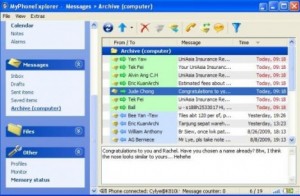
MyPhoneExplorer is more of a feature-rich offering, which has the distinction from Airdroid that you run an application on your computer, instead of accessing the phone through a web browser.
- Addressbook – with direct sync to Outlook, GMail, Windows contacts, Thunderbird, SeaMonkey, Lotus Notes and Tobit David
- Organizer with calendarview and direct sync to Outlook, Google, Sunbird, Thunderbird, SeaMonkey, Windows calendar(Vista), Rainlendar, Lotus Notes, Tobit David and net shared calendars (WebDAV, FTP, local)
- SMS – archive, export, import, excessive messages,…
- Filebrowser with cachesystem to minimize datatransfer, automatic photosync…
- Set phoneclock based on atomtime
- and much more. f.e.: calllists, edit profiles, control phone, memorystatus, phonemonitor,…
Its a very strong contender and offers a complete phone management system.
To run MyPhoneExplorer, grab the App from Google Play (the Apps Store) and install it on your phone
- Go to your PC and install the software from http://www.fjsoft.at/en
- Connect your phone via Wifi and USB cable, or Bluetooth and USB cable
- **Important** – enable “usb debugging” on your phone: Settings- Applications- Development- USB Debugging
- Start MyPhoneExplorer on your phone
- Start MyPhoneExplorer on your PC
- On your PC, go to File- Connect in MyPhoneExplorer
..
Posted in: Blog
Leave a Comment (0) →